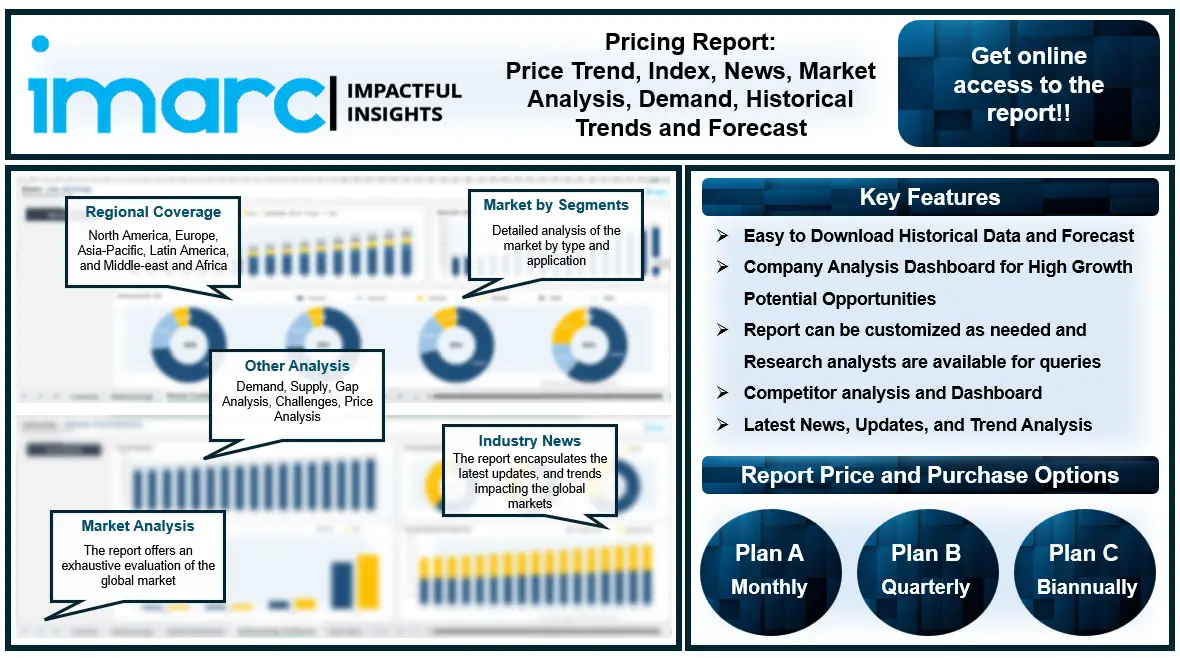Customize Your HUD for Optimal Performance in Call of Duty: Black Ops 6

In Call of Duty: Black Ops 6, customizing your Heads-Up Display (HUD) is essential for maximizing gameplay efficiency and comfort. With multiple presets, players can tailor their HUD to their preferences and playstyle. This article will discuss how to effectively customize your HUD for optimal performance in multiplayer games.
Accessing HUD Customization
To customize your HUD in Black Ops 6:
Launch the game and navigate to the Main Menu.
Select Settings and then go to the Interface tab.
Click on Gameplay HUD to access a variety of customization options.
Here you'll find options ranging from selecting a HUD preset to adjusting individual elements like minimap shape and opacity settings.
Recommended HUD Presets
While there are several presets available, two standout options are Classic Layout and Scout Layout:
Classic Layout: As mentioned previously, this layout is favored by many players due to its familiar setup reminiscent of previous games. It effectively positions key information while minimizing clutter.
Scout Layout: This layout offers a more modern approach by significantly clearing up screen real estate. The minimap is located in the bottom left corner, which may take some getting used to, but the overall look is cleaner.
Fine-tuning settings
After selecting a preset, consider fine-tuning specific settings:
Minimap rotation: Enable this option to maintain orientation during gameplay.
Radar settings: Disabling the radar can help declutter your minimap while still allowing you to see enemy indicators.
Widget visibility: Adjust the opacity settings of elements like ammo count and equipment status to ensure they don't distract from your primary focus during tense moments.
Other customization options
In addition to basic layout adjustments, players can also modify color settings and visibility options:
Color filters: Use color filters to improve visibility based on personal preferences or accessibility needs.
Opacity adjustments: Customize the opacity level of various HUD elements; reducing the opacity of less important information can help simplify focusing on important data.
Conclusion
Customizing your HUD in Call of Duty: Black Ops 6 is essential to improving performance in multiplayer games. By selecting the right preset and fine-tuning individual settings, players can create an optimized interface that matches their play style and preferences.
If you want to quickly complete the camo challenge or upgrade the weapon level, U4GM has a cheap bo6 bot lobby that can help you easily achieve the following goals:
1. 250-300 kills (100+ kills per Longshot lobby);
2. Unlock and complete the camo challenge;
3. Maximize the weapon level;
4. Quickly increase your level and improve your reputation;
5. Unlock the best business card
6. Improve your K/D
Our Call of Duty Black Ops 6 bot lobby is available for Xbox One, Xbox Series S/X, PS, PC!